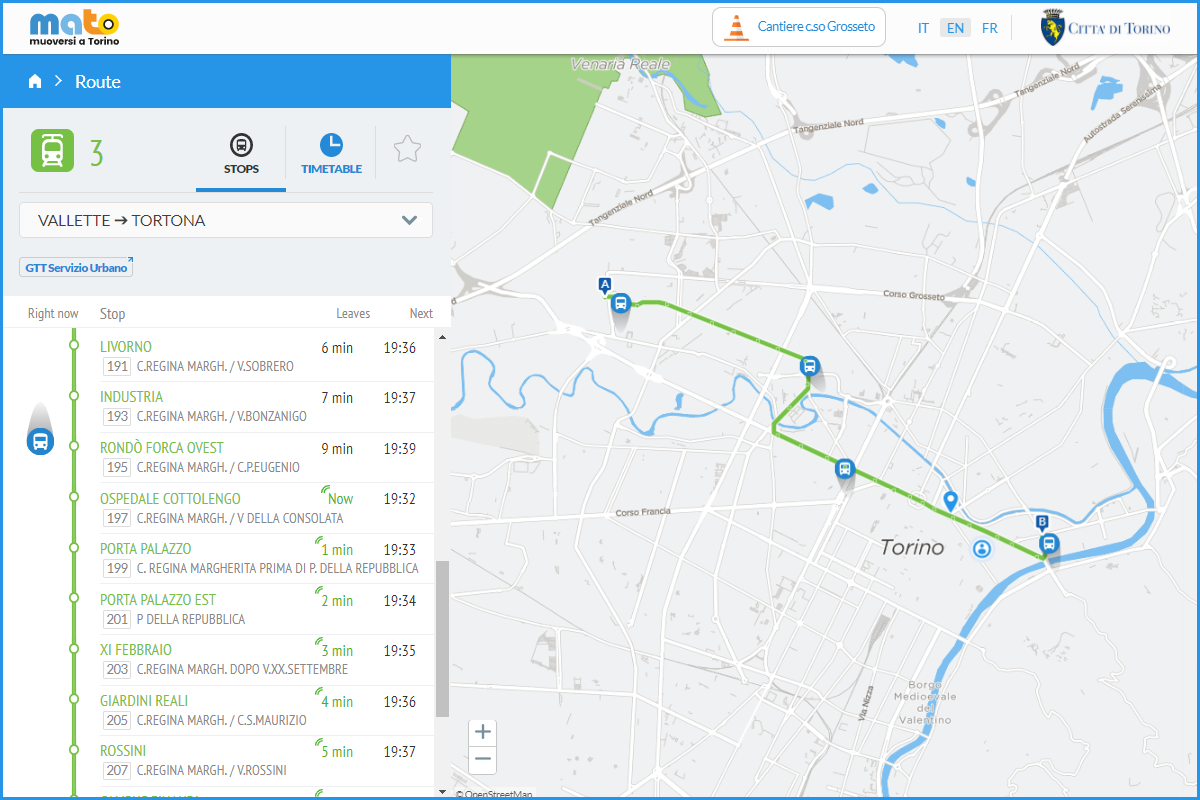In the homepage, you can look for the information by selecting one or more transport mode buttons (Bus, Train, Bike and Auto), located at the top or via the search bar.
The journey planner of Muoversi a Torino is a service for an easy and accessible mobility. You can plan your journeys by choosing between different modes of transport and on the basis of real-time information on public transport and bike sharing services. The service also provides information on public transport and bus stops accessibility in the city to facilitate the mobility of people with motor disability. For more information on location sharing, click here.
Using your position as a starting point, you can view the lines that pass nearby, with information on the transit times:
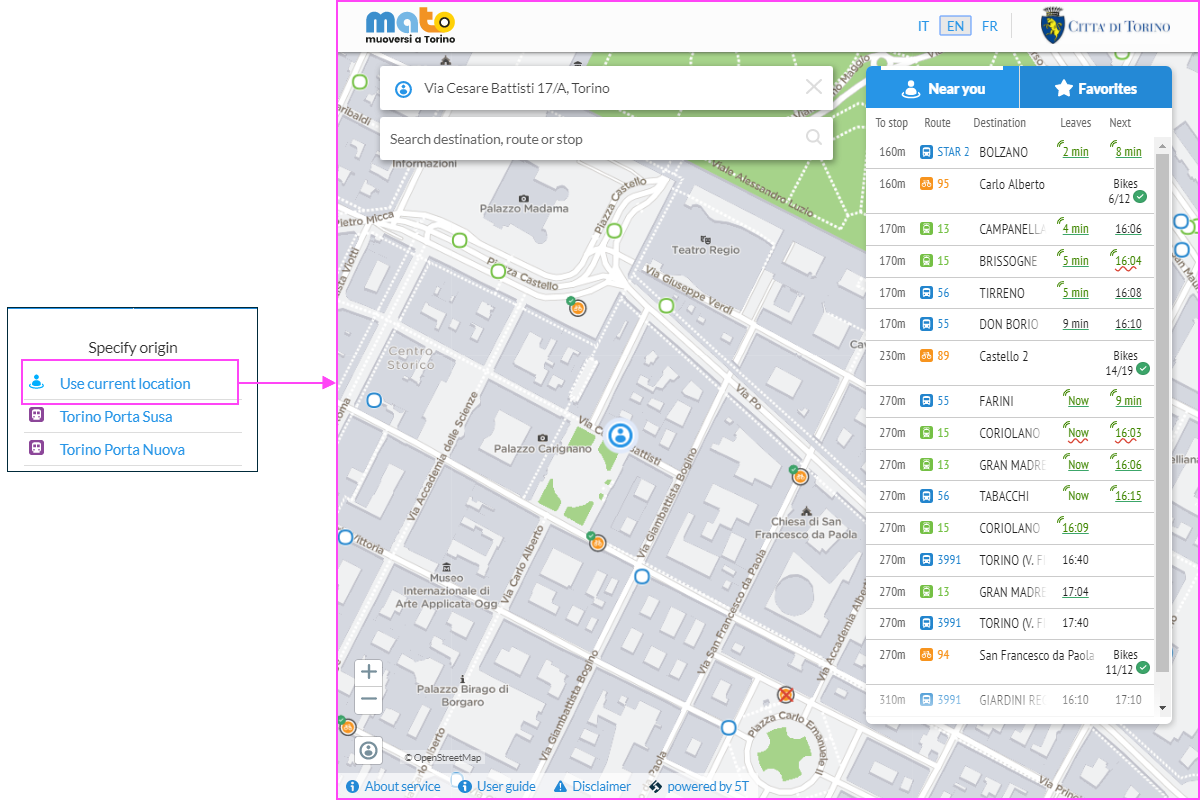
The map shows:
- Public transport stops (bus): blue icon
- Public transport stops (tram): green icon
- Train station: purple icon
- Metro Stations: red icon
- ToBike Stations (bike sharing): orange icon
By clicking on the stop that interests you on the map, you can find out the transit of the vehicles of the lines:
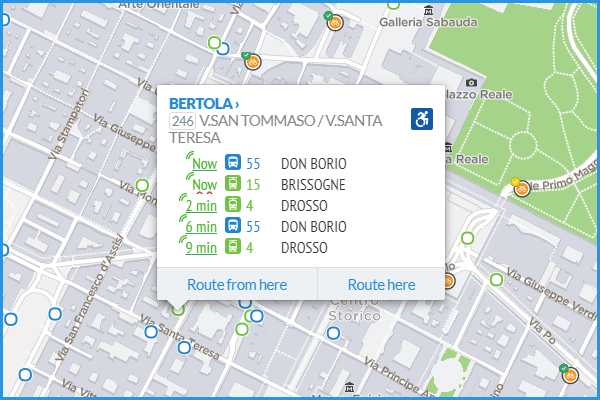
The predicted arrival time of the vehicle at the chosen stop is published for each line:
- Predictions in green font: real-time prediction (i.e. )
- Predictions underlined with a straight line: vehicle accessible to users with mobility difficulties (i.e. )
- Predictions underlined with a red wavy line: vehicle not accessible to users with mobility difficulties (i.e. )
To plan a journey, it is necessary to enter the departure and arrival locations. If you use a smartphone, you can choose your location as a starting point.
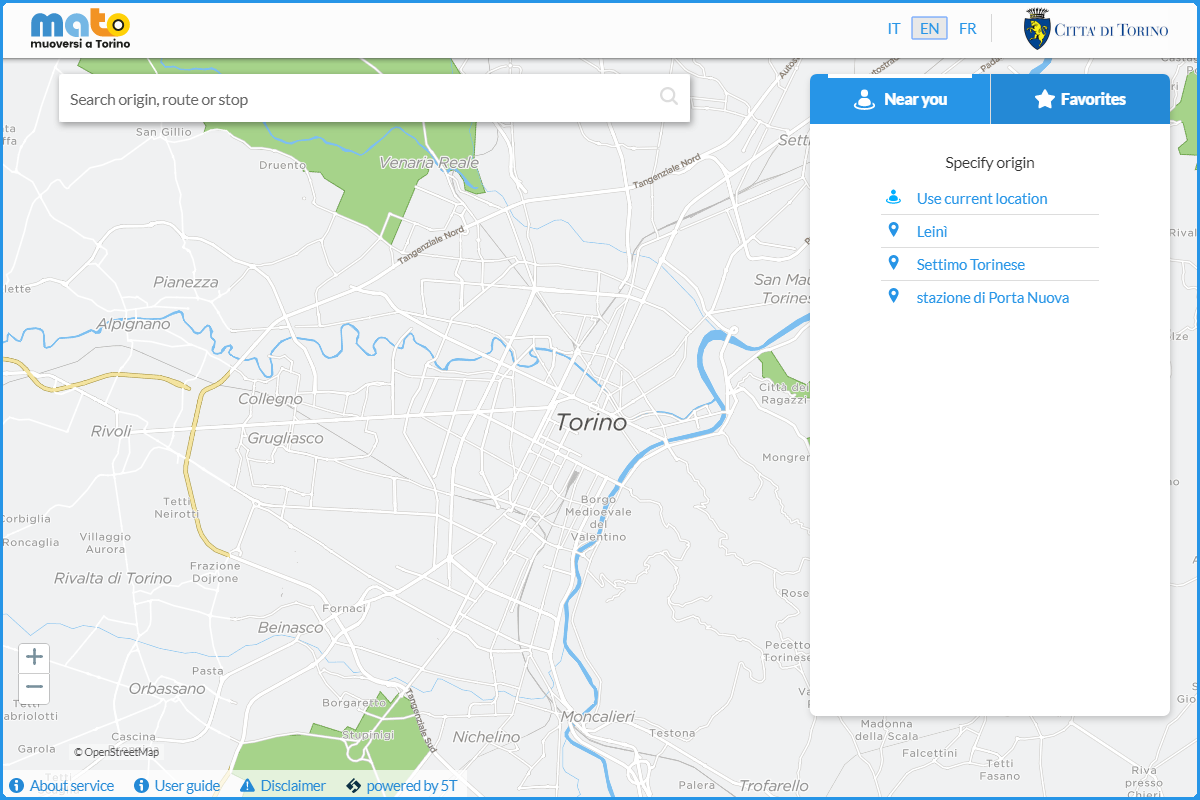
It is also possible to choose the starting point or the arrival point directly on the map by clicking on the desired point with the right mouse button and selecting “Departure here” or “Arrival here”:
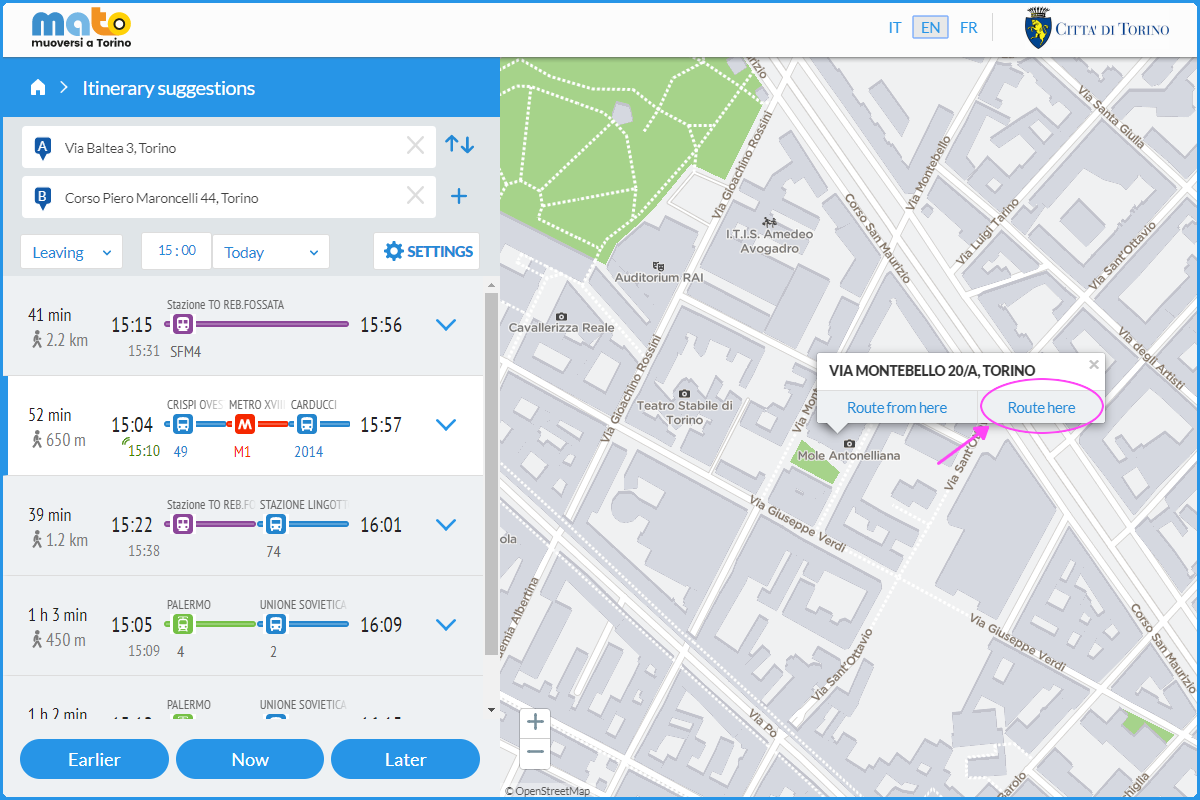
From the details of the route, you can view the timetables and the transits at the stops of the public transport line:
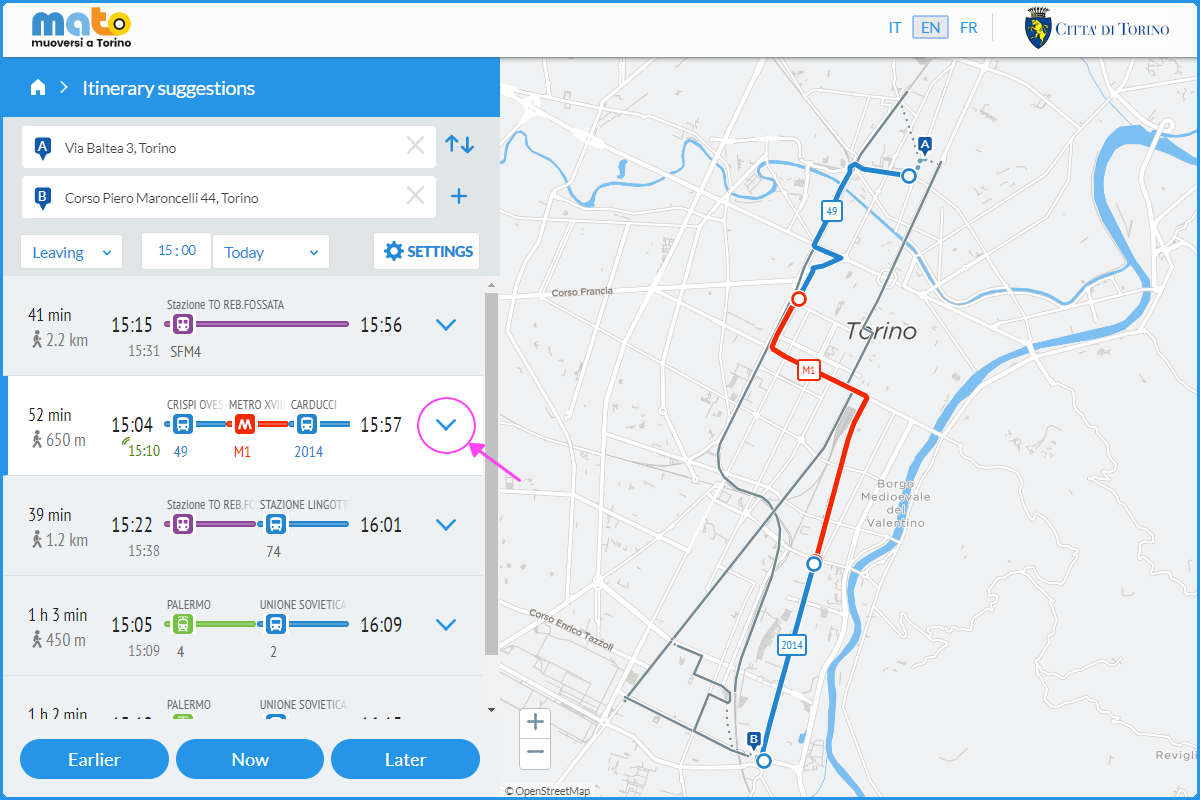
If you cannot find the address entered via the text search bar, you can choose the point of departure or arrival directly on the map by clicking on the desired point with the right mouse button and selecting “Departure here” or ” Arrival here “:
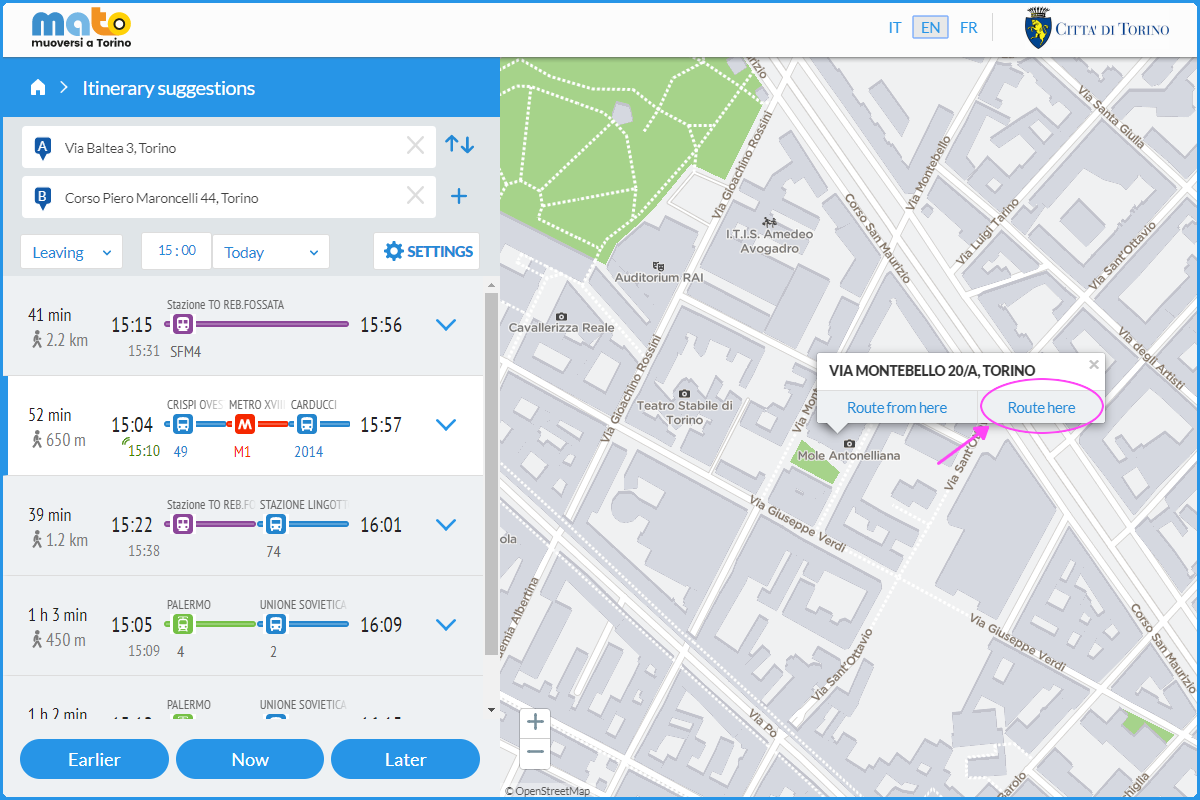
You can customize your journey planning by selecting the “Favorites” option that appears on the right side of the box which has a list of suggested routes between the points of departure and arrival:
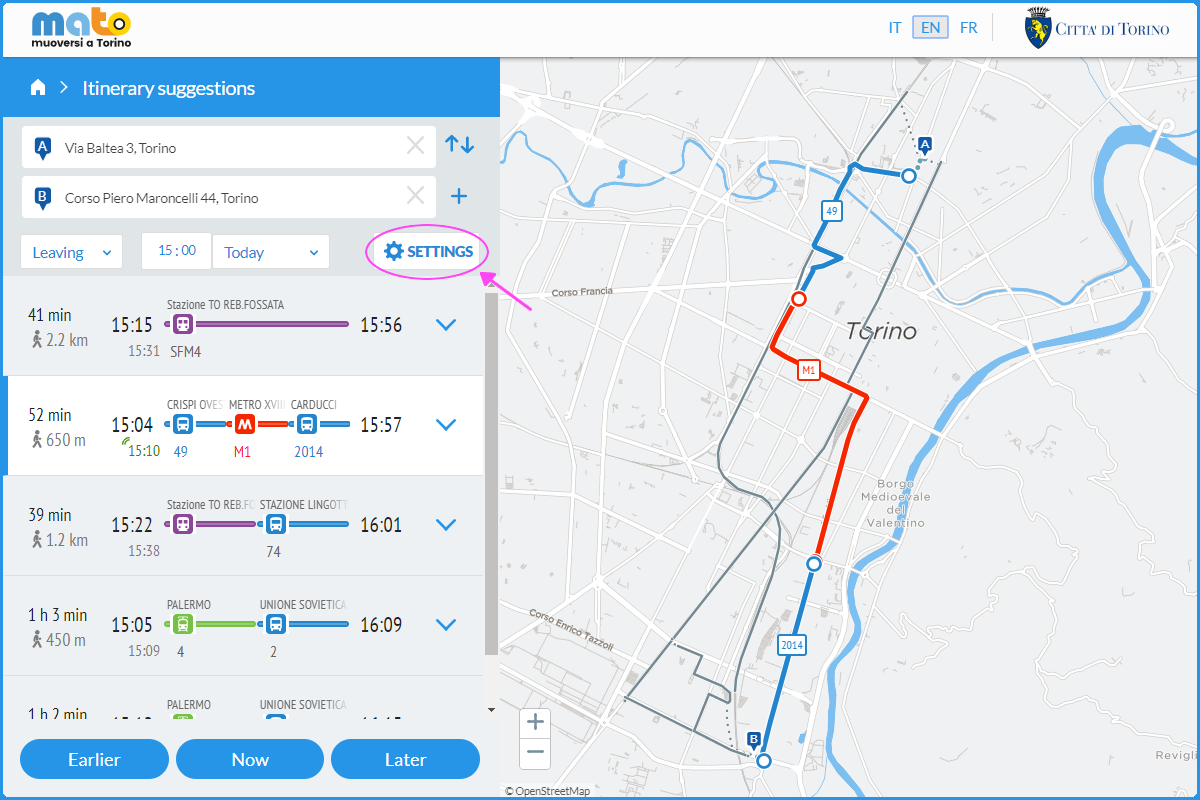
There are several fields that can be modified according to your preferences:
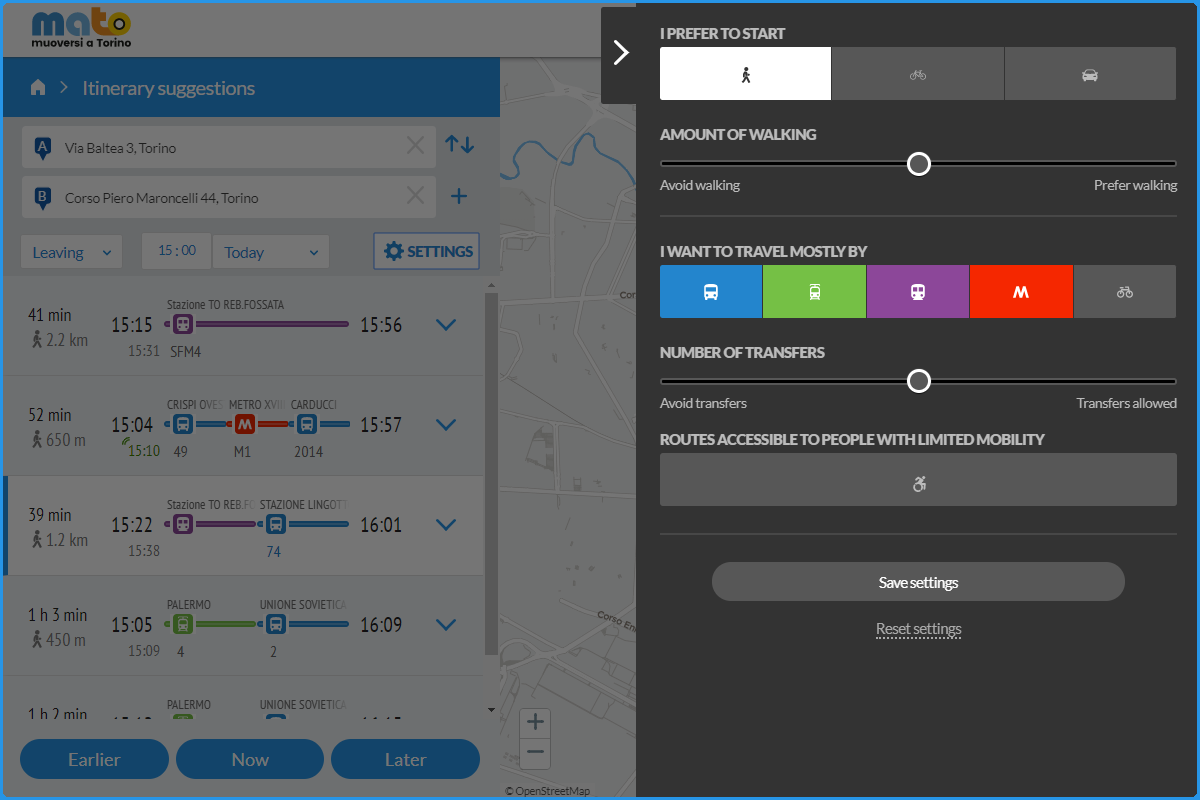
Departure preference:
You can choose whether to move on foot, by bicycle, or by car.
Distances on foot:
By moving the cursor, you can decide how much you want to walk.
Which means do I want to use:
You can choose which transport services you want to use (bus, tram, metro, or bike sharing). You can deselect the types of vehicles that you do not want to use by using the colored buttons with the transport vehicle icon.
Changes:
You can decide if you want to use a combination of other transport lines.
Accessibility:
This mode allows you to view which means and stops are accessible to people with mobility difficulties (people with motor disabilities, the elderly, and parents with strollers).
Intermediate destination:
You can enter intermediate destinations during your trip.
After having prepared your journey planning, in selecting “favorites”, you need to choose the button for planning JOURNEY ACCESSIBLE TO PEOPLE WITH MOBILITY DIFFICULTIES. By saving the settings, this preference will also be saved for future searches.
From the homepage, you can access the “Favorites” area by selecting the button at the top right.
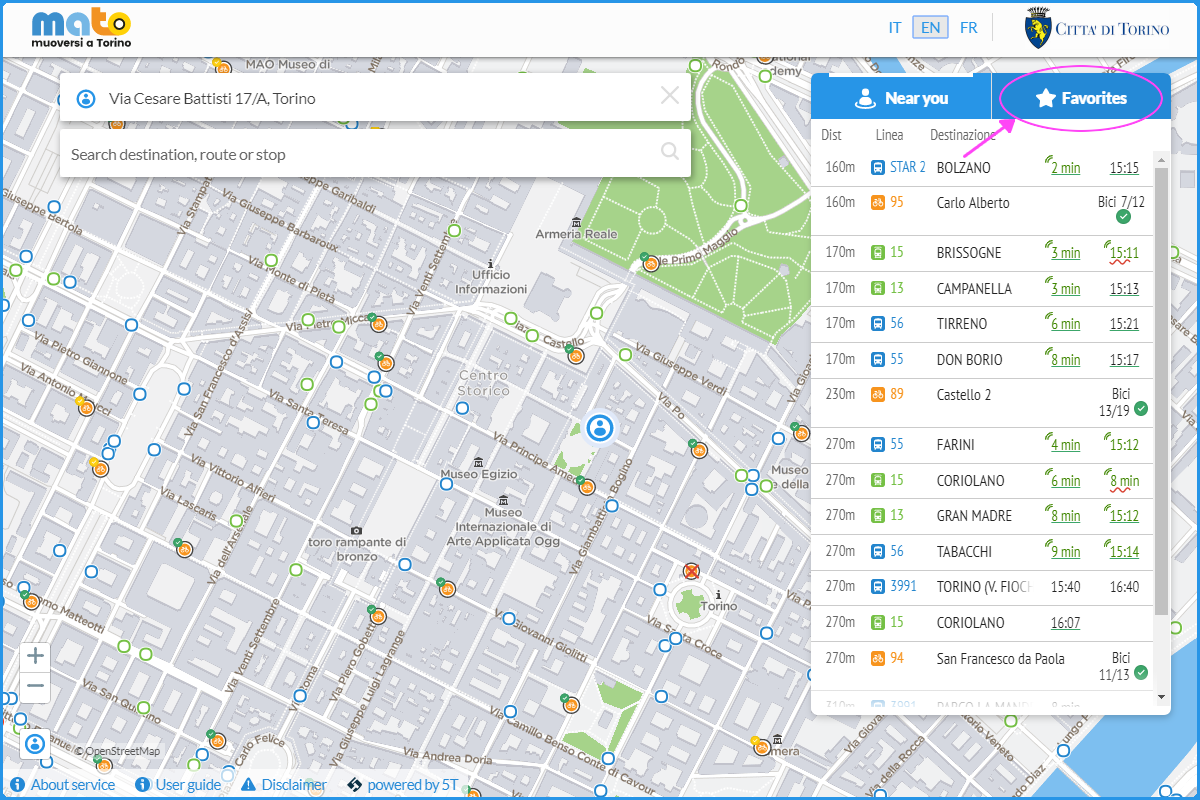
A window opens with which you can add a location.
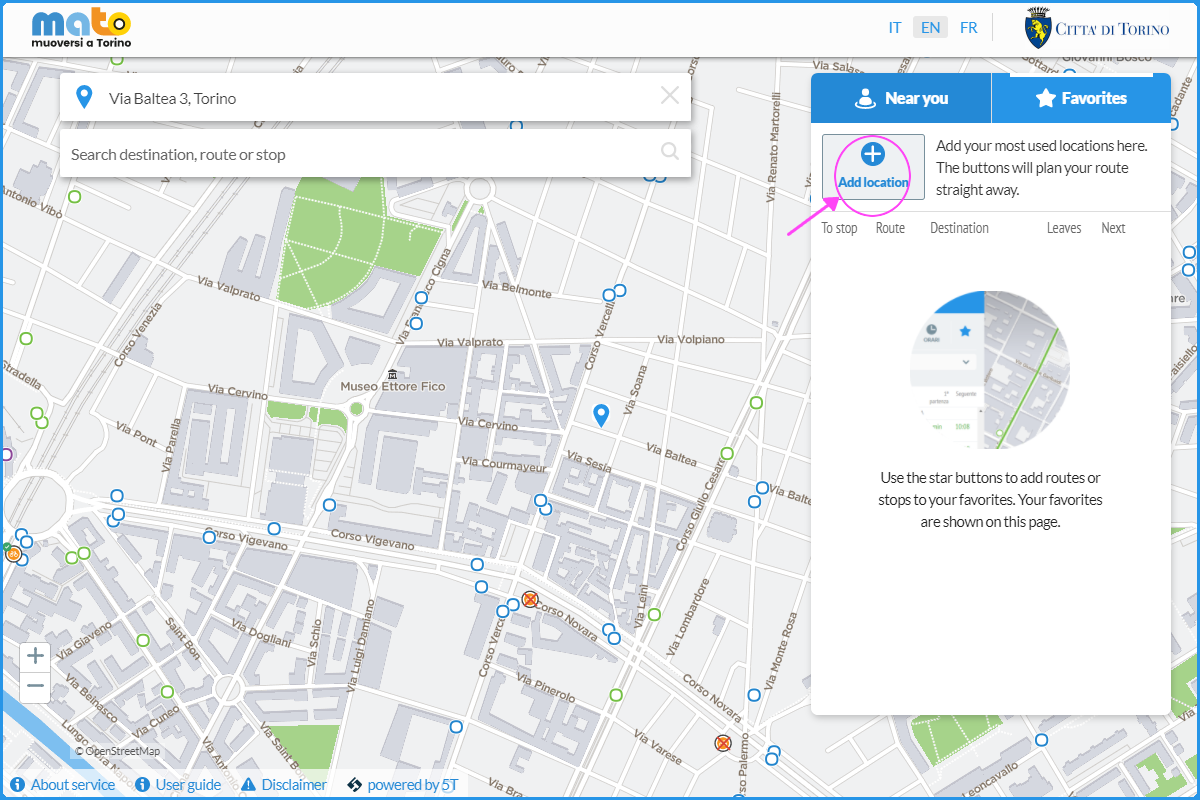
You need to fill in all the fields and click on save.
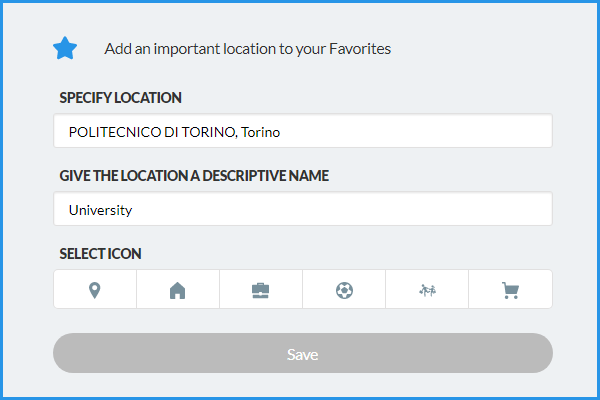
You can find out how to reach your destination in real time by using the browser to access your location directly on the Favorites page. You can also check out other possible journeys by selecting the button of your favorite location.
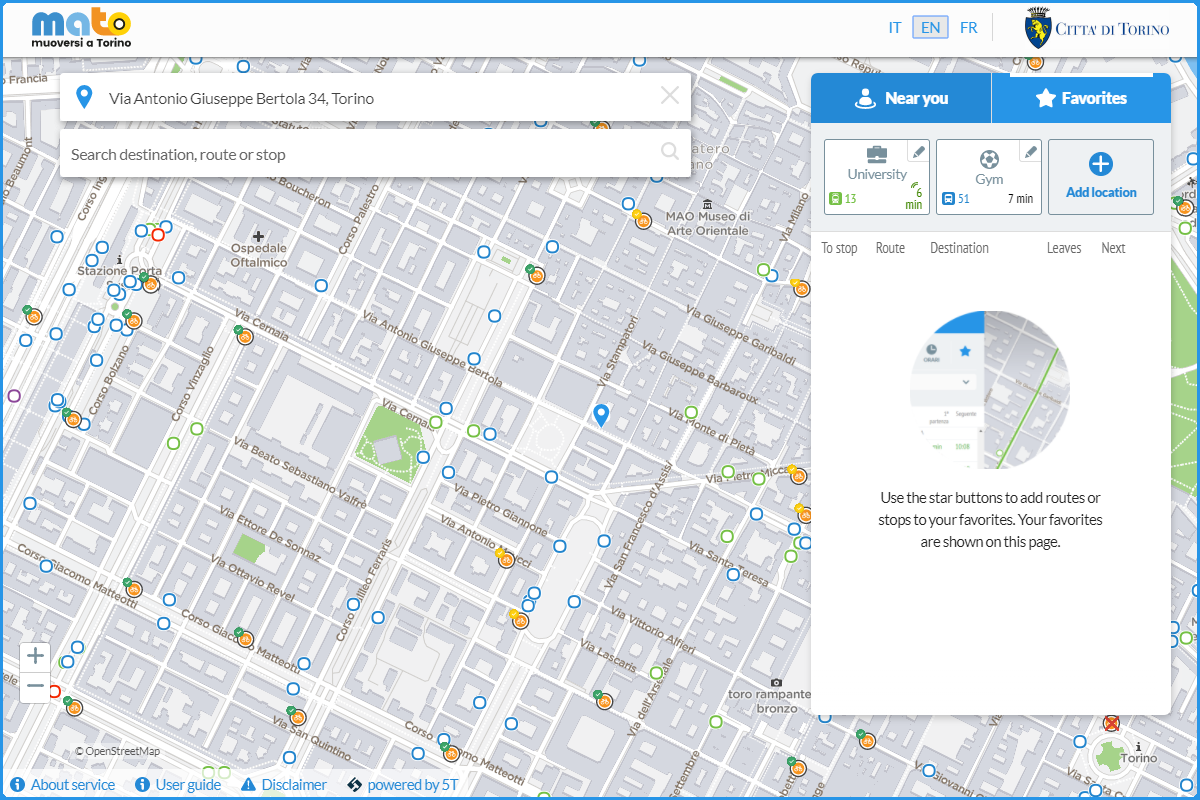
Your favorites will be saved and you will be able to choose your location or destination directly by selecting them from the main window.
The transport lines can also be entered among your Favorites, by selecting the line from the main screen and clicking on the star in the box with details on schedules and routes.
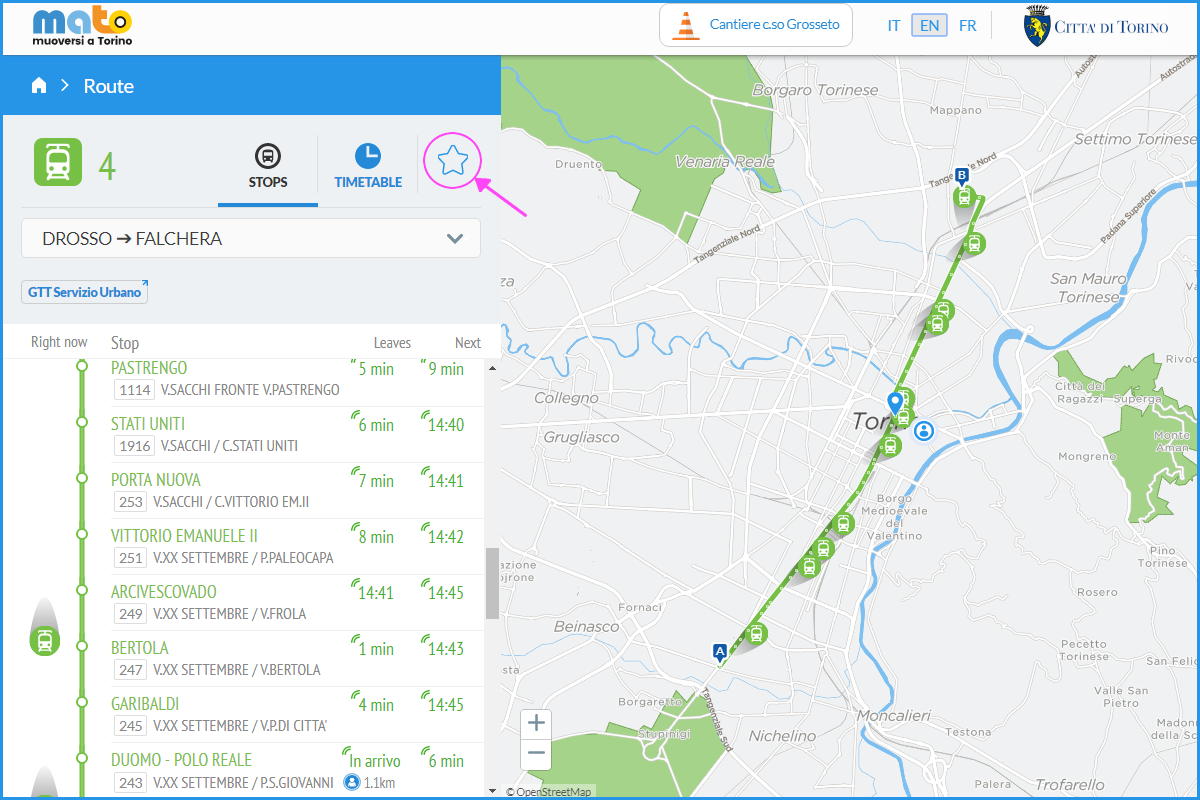
On the page of your journey calculation, you can choose your vehicle and see exactly where it is.
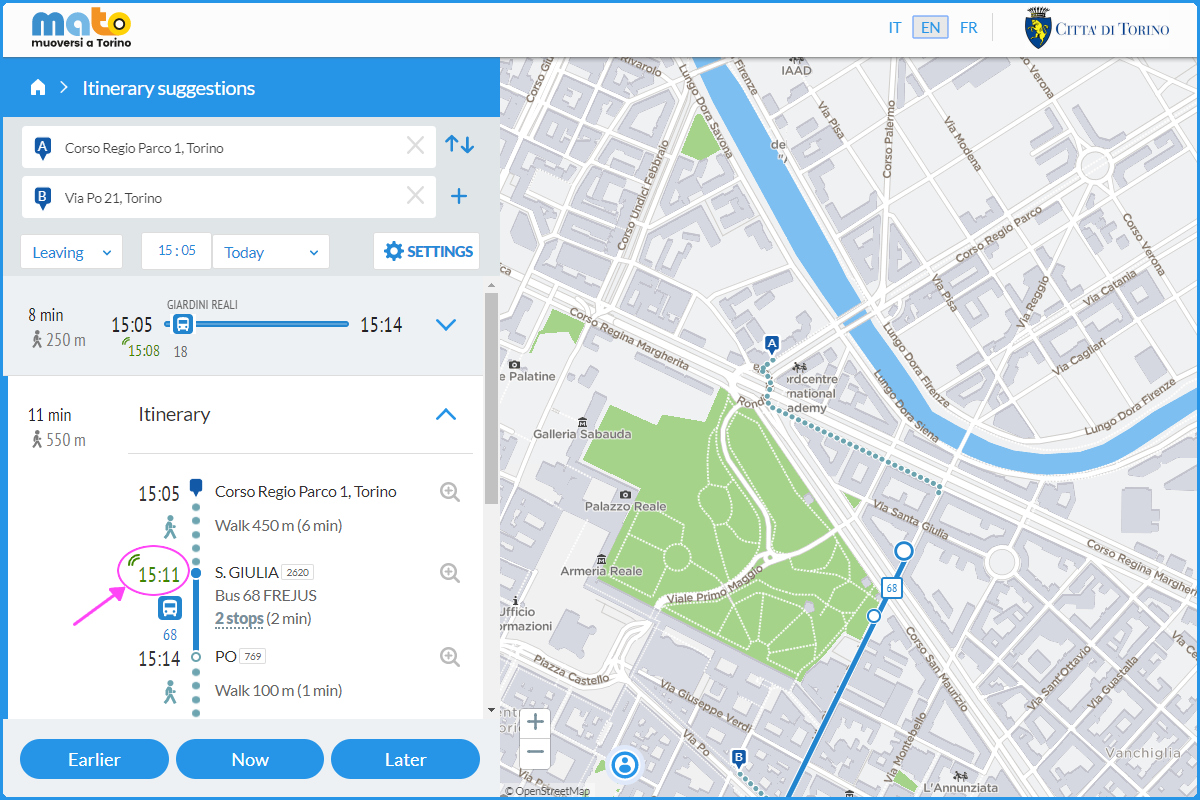
Once selected, you will be able to view the movement of the vehicles both inside the box with the detailed list of stops, timetables, and arrival time predictions, and on the map on the right.